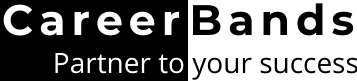You can’t use the same CV for your entire career. You must keep it up to date with all of your new achievements included within. So, this post describes the step-by-step method on How to delete a resume from LinkedIn and get a new version uploaded.
Also, you will find how to add new certifications, projects, and job experiences to your existing resume.
So, without further duo, let’s see how you can remove resume from LinkedIn;
Related: LinkedIn makeover Services4 Methods For Deleting Resume on LinkedIn
Delete Your Resume on LinkedIn Job Settings
To remove your professional history from job application settings;
- Click Me on the upper right corner of the LinkedIn taskbar.
- Choose Accounts & Privacy from this menu.
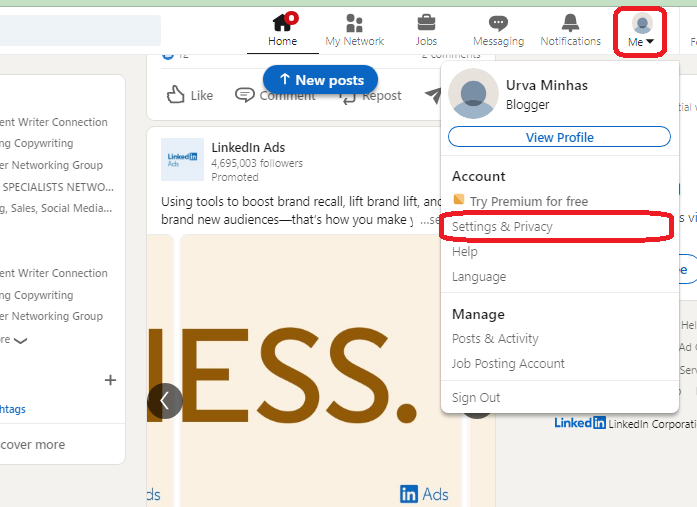
- Go to the data privacy tab and choose Job Application Settings.
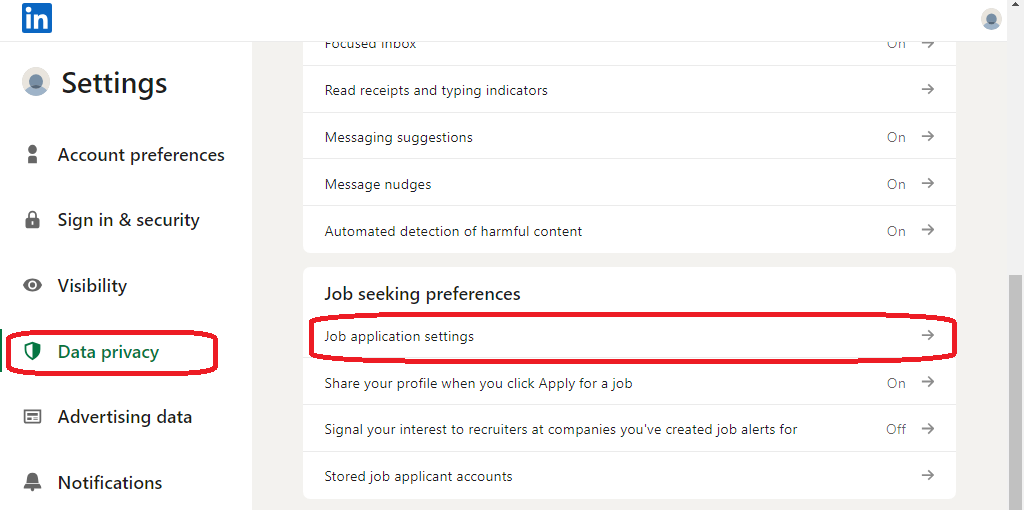
- You will see the uploaded file. Click on the 3 dots beside it and choose to delete.
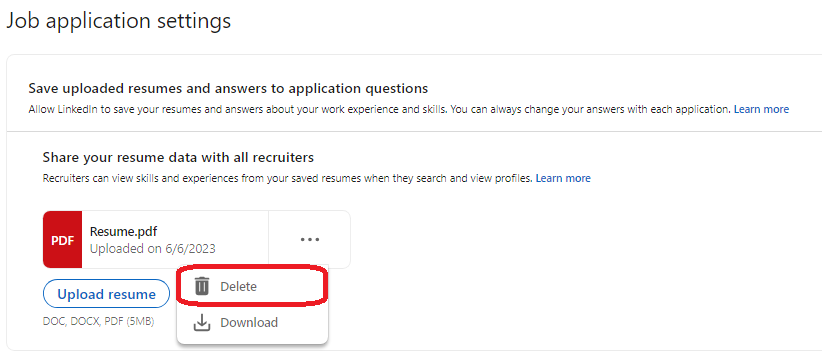
- A notification box will pop up once the CV is deleted.
Delete Saved Resume From LinkedIn
You can easily change LinkedIn resume that you saved on your profile for later use by following these steps;
- Go to More >> Build a Resume to remove the CVs you have saved on LinkedIn.
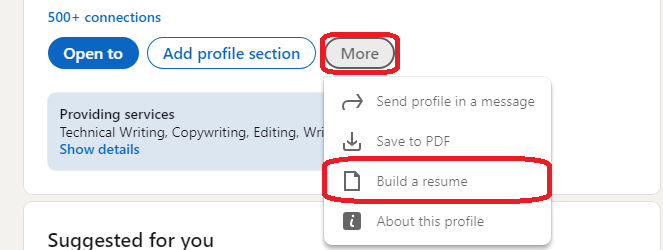
- Click on the 3 dots next to the file you want to delete.
- Choose Delete from the 4-option menu.
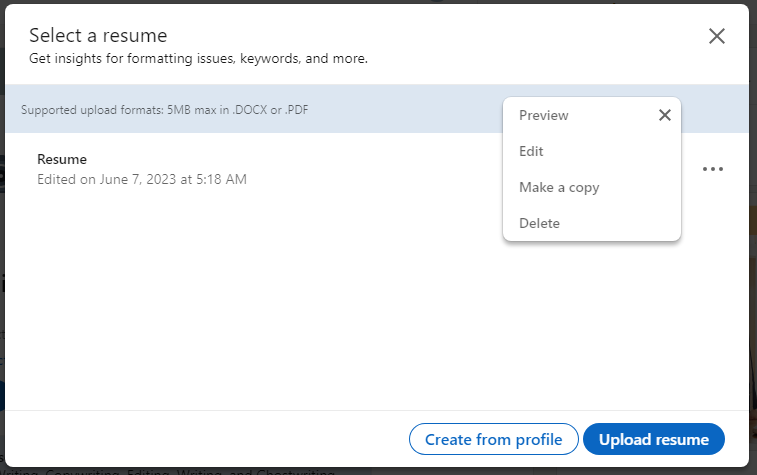
Delete a Resume From LinkedIn Featured Section
If you want to update your records and delete your old resume from LinkedIn from the featured section;
- Open your profile by clicking on Me >> View Profile.
- Click on Add Profile Section, the button located just under your name and profile photo.
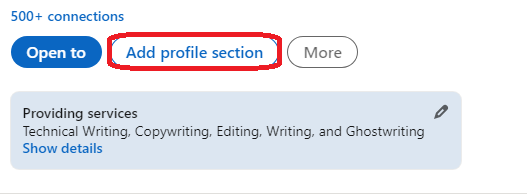
- Open Recommended from the pop-up box.
- Choose Add Featured. It will open the featured section settings.
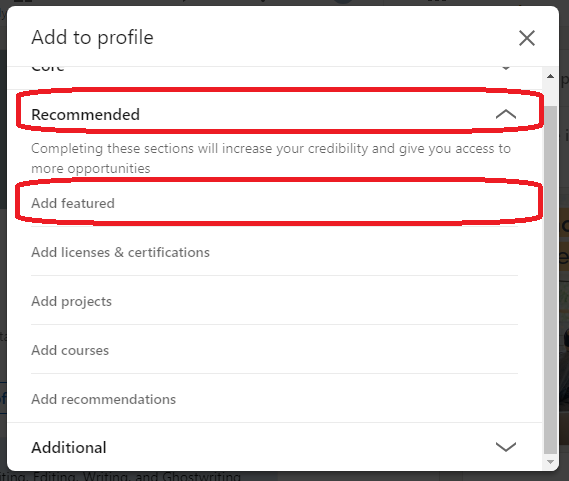
- You will see the Edit and Delete options under the uploaded file.
- Click delete to remove this file.

Delete CVs from LinkedIn Easy Apply
When you apply to a job directly through the Linkedin using its Easy Apply feature, your CV is automatically saved to your profile. LinkedIn saves last 4 resumes you have used for different job proposal. This feature allows you to reuse the previously used resumes for new job proposals.
But you can also turn this feature off and delete older CVs saved to the account via Easy Apply. Here is the complete method;
- Go to Privacy settings. Me >> Setting & Privacy >> Data Privacy.
- Open Job Application Settings from the Job seeking Preferences section.
- You will find Save uploaded resumes and answers to application questions switch on the settings page.
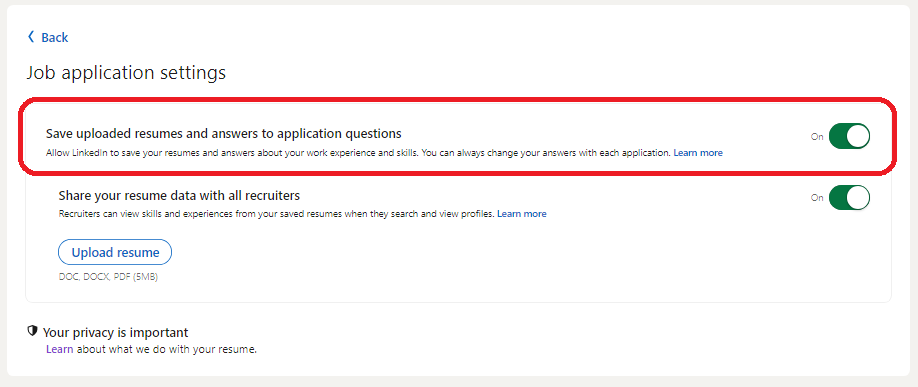
The resume you upload with job proposals won’t be saved anymore if your turn it off. Disabling this option will also delete the old saved resumes and answers to employers’ questions.
- When to toggle it off, a pop-up will appear asking for your permission to delete previously saved information. Click Delete.
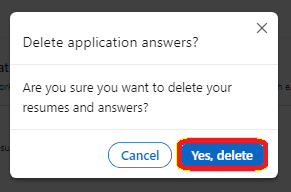
- After disabling this option, the option to upload a resume will also disappear and the page will look like this;
A Video Guide On How To Delete Resume From LinkedIn
Learn all these methods as mentioned above in just a minute with this video tutorial;
How Can You Upload a Resume On LinkedIn?
You get many options to save and display your career history and qualifications on your profile.
- You can upload a pre-made file in your Job Applications Settings and allow the recruiters to see it. This way, your profile will come up when they are searching for employees. So they can analyze your abilities and approach you with job offers.
- Another way to display your expertise and career history is to put your CV in the featured section.
These methods work for those who are comfortable putting their personal contact data and complete career records out there. But not everyone wants to publicize their CVs.
No worries because LinkedIn provides you with an opportunity to upload your document and keep it private.
There are 3 ways to put your resume on this platform and keep it private;
- Turn off sharing from job application settings.
- Use LinkedIn resume builder to make multiple CVs for different roles and save them for future use.
- Use the Easy Apply method.
Read how to add a resume to LinkedIn to see detailed tutorials for all these methods.
How to Edit Your Resume on LinkedIn?
Good professional always keeps their CV updated.
And to keep your online CV updated, you can either delete the older file and upload a new one or edit your resume on LinkedIn.
There are multiple ways of editing a CV for uploading and deleting, but you cannot edit all types of resume files because documents uploaded in job application settings cannot be edited. So, it’s inevitable to delete the previous file and upload an updated version.
But you can still edit the versions you made with Resume Builder or have featured on your profile.
Editing Featured Section
To edit the featured CV;
- Go to Add Profile Section.
- Choose Add Featured from Recommended options.
- From the featured section settings, click on the Edit button under the previous version.
- Now, you can update the description, attached file, and CV title.
Editing Saved Versions
To update saved versions;
- Go to Resume Builder by following the path More >> Build A Resume.
- Click on the 3 dots to open the options menu.
- Select Edit and make changes to Education, Skills, Experience, or Contact information as needed.
Download Resume on LinkedIn
You may want to keep a copy of the previous CV before you remove it from the online database. To do so;
- Open Account & Privacy settings (me >> Account & Privacy)
- Then go to the job application settings (Data Privacy >> Job Seeking Preferences >> Job Application Settings)
- Click on the 3 dots with the uploaded file.
- Hit the Download button to save the file on your system.
Also, you can convert and download your LinkedIn profile in the form of a well-organized CV. Just click on the More button under the profile name and choose Download as PDF.
FAQs
Did you receive any confirmation emails from LinkedIn when you upload or edit your resume?
No, you don’t get a confirmation email on uploading your career history to the profile.
However, when you apply for a job and send the CV using LinkedIn, you will get an email notification when the job poster opens your job proposal or downloads the attached files.
Is it possible to recover a deleted resume from LinkedIn?
No, once deleted, no files can be restored from LinkedIn, whether it’s your CV or any other document.
When you click delete in application settings or on the featured section, a pop-up will inform you that this action cannot be undone.
Is it possible to conceal or make my resume private on LinkedIn?
Yes, you can save your CV on LinkedIn and keep it private.
Read the complete blog on adding a LinkedIn resume to know the step-by-step method.
Conclusion
You can delete the resume from LinkedIn profile in 3 ways mainly. To remove it from job settings, use the Account & Privacy portal of the site.
On the other side, to take it off from featured section, go to the profile section settings. Similarly, open LinkedIn Resume Builder to remove the CVs saved privately on the profile for future job proposals.
No matter where you have put your CV on this professional networking site, you can delete and update it within a few minutes.
External Links
https://www.linkedin.com/help/linkedin/answer/a508716/what-to-expect-after-you-apply-for-a-job?lang=en