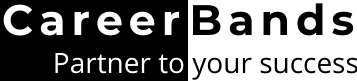Phone number verification is necessary for LinkedIn 2-step protection. That’s why, as you sign up, LinkedIn may request this information. But sometimes people don’t want to join with your personal number.
If that’s your case, you may be thinking how Can I LinkedIn sign up without a phone number?
Fret not! Because giving phone number is not compulsory, you can also open a new account without a real sim card.
Instead, you can use alternate methods like virtual numbers or Gmail for LinkedIn registration without phone number.
This approach can be utilized to create multiple profiles. However, we do not recommend this because having multiple accounts reduces your professional repute.
Also, fake profiles are easily detected. Resultantly, not only you repute is downgraded but also, such accounts are blocked sooner.
Nonetheless, with or without a phone number, we highly advocate using this networking site. That’s because it has helped many professionals like you excel in their career. How can it benefit you? Find our insights on the importance of using social profile in the last part of the post.
Why Does LinkedIn Require A Phone Number?
LinkedIn asks for your phone number and email to protect your account. Though you can open an account using only one of these. However, your profile is 2x more secure when you give the both.
How?
LinkedIn uses a 2-step identity verification system when you provide them with your phone number in addition to the email address. If any unusual sign-in is detected by the system, you are duly informed about it.
Consequently, you can prevent the suspicious sign up and keep the hacking person from accessing your profile.
Besides the extra security, adding a phone number to your profile enables you to reset your profile password easily.
How to Bypass LinkedIn Phone Verification?
Giving a phone number is more secure and beneficial but not compulsory. Following steps will help you register a new account without phone number.
LinkedIn Registration Process without Phone Number
Method 1: Use Your Google Account
- Search for LinkedIn Signup in Google search and open the sign up page. Other way, you can directly go to www.LinkedIn.com
- You can proceed in 2 ways. To begin, input your email address and establish a secure password for your newly created account. And the other way is you can Continue with Google.
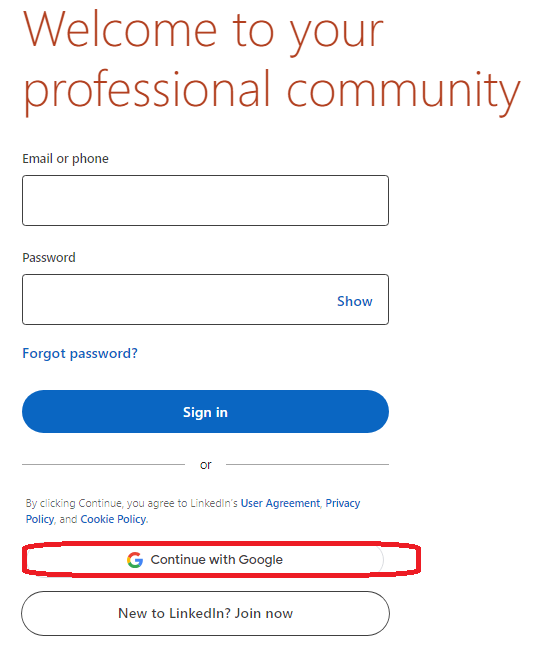
(When you sign up with Google, you won’t get the verification code in your inbox. However, you must be logged into Google chrome and confirm using the Gmail ID for profile creation.)
- A confirmation box will pop-up. Select the Gmail ID for registration without phone number. Select Confirm.
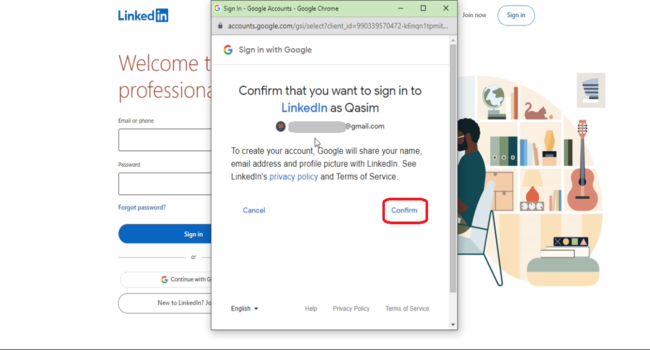
- Select Agree & Join on the next step.
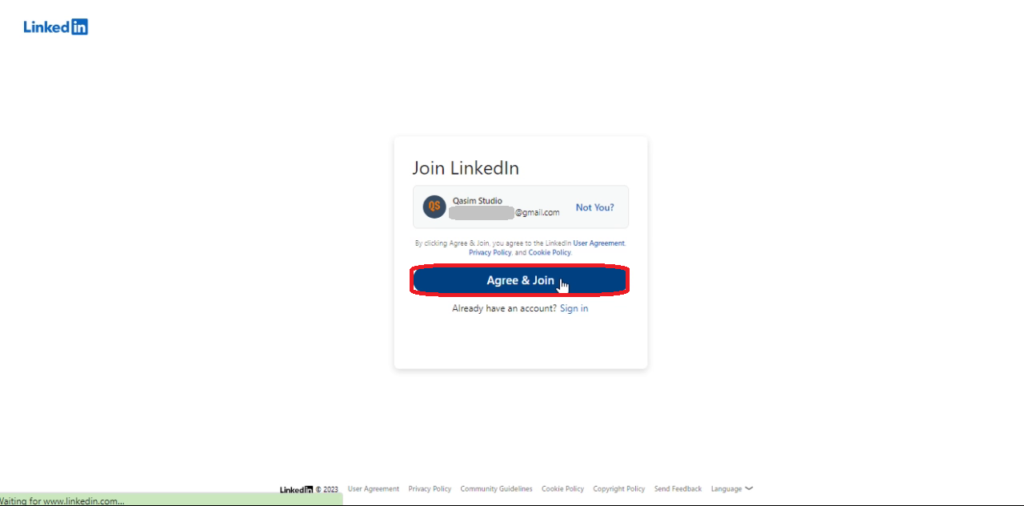
5. Once your email address is confirmed, LinkedIn profile will ask for your location to provide you the best experience. Select the suitable country, district and city. Hit Next.
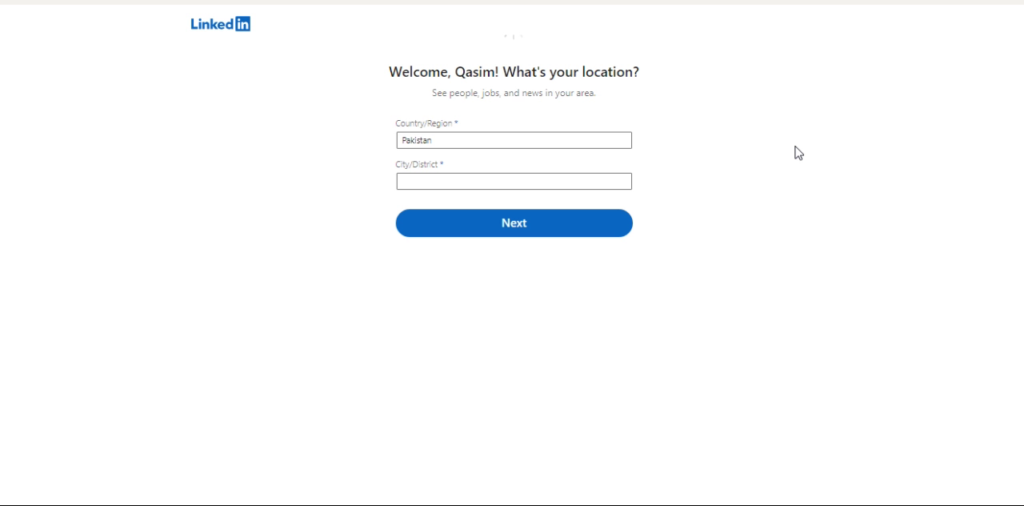
- Next you get a question about your recent job. If you are yet studying, click on I’m a student. Give the details of your degree and Continue.
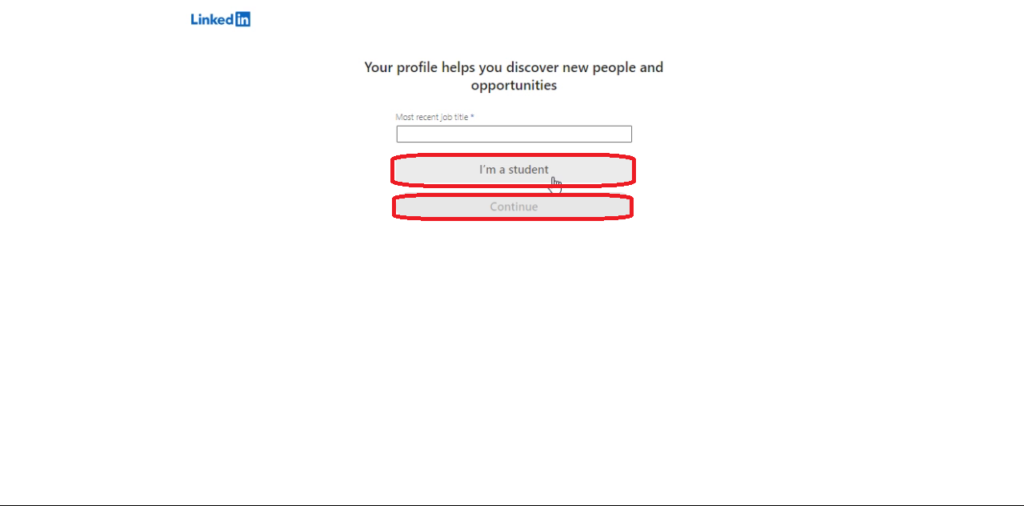
- Select if you are joining LinkedIn to seek a new job or only for networking. Your recommendations will be customized accordingly. After you have chosen your desired option, click on Next.
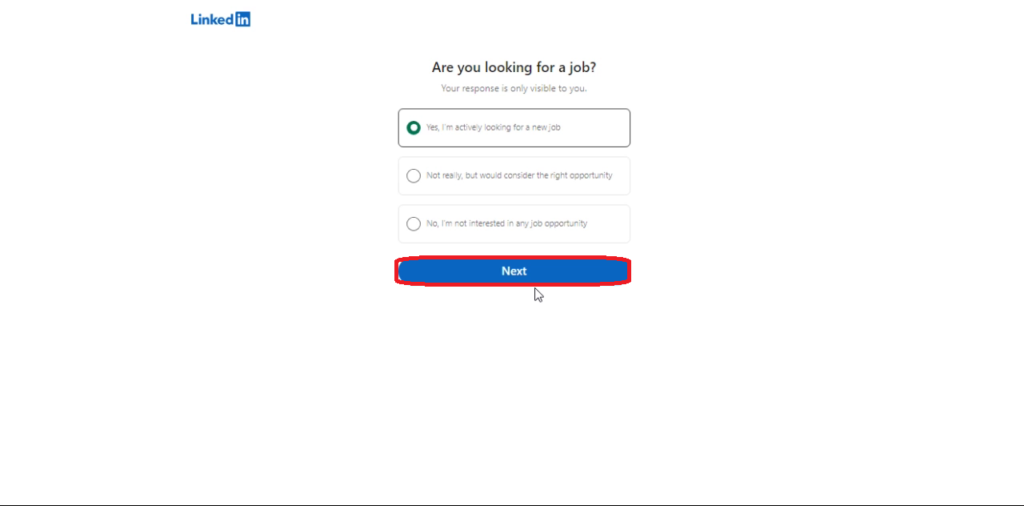
- At the last step, choose the types of job titles you would like to have and press the Next button.
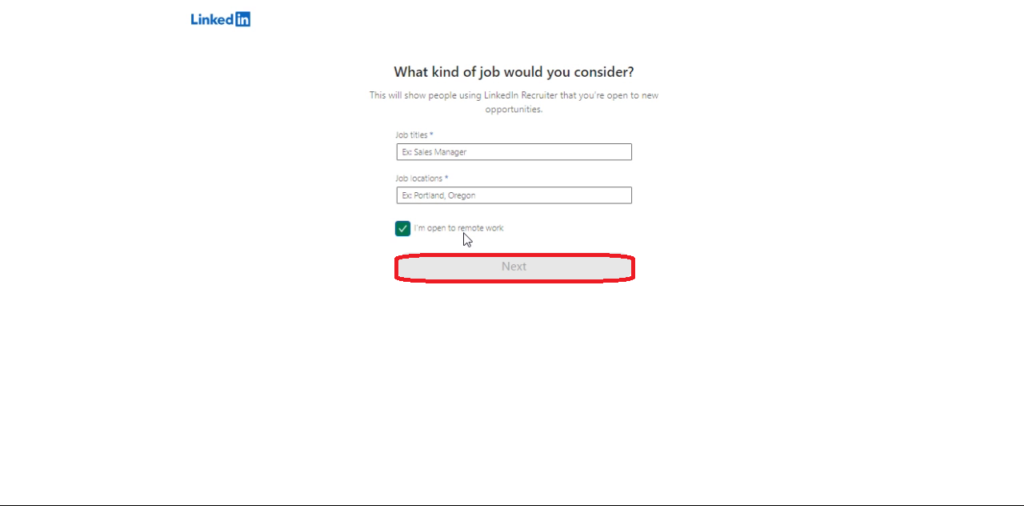
- Your LinkedIn profile is ready to use, now. In the next steps, you can find some connections and follow companies you admire.
Once the profile is created, you can make changes, optimizing it for attracting potential recruiters.
Method 2: Use A Virtual Phone Number
Another way to join LinkedIn without providing your original mobile contact is to use a virtual number. Virtual numbers are not associated with a physical SIM card and you can easily get them from different providers like Google Voice, Grizzly SMS and SMS-Man.
However, these services are usually paid. So, making a profile using this method won’t be free.
Now, let’s see if it is really worth creating a LinkedIn account or if it’s just another social media app!
Benefits Of Having A LinkedIn Account
LinkedIn account is not made for casual enjoyment and friendship purposes. Rather it is a platform built for professional networking and lead generation.
Display Your Portfolio
Your LinkedIn profile works like your online resume. Here you can display:
- Your multimedia portfolio
- Work history
- Academic projects
- Testimonials
- Certifications
You can even add your resume to your LinkedIn profile. This would be visible to the recruiters when you apply at jobs.
Find Hiring Companies and Potential Employers
With profile you can approach officials from big-name companies. Their business pages will give you necessary information about company events and available vacancies.
So, you can also find an opportunity of getting hired by your dream organization.
And even if the vacancies are not currently open, you can still connect with recruiters on LinkedIn.
Comment and share their posts, impress them with your content and even chat with them. When you have built a deep relationship with them, they are more likely to offer you jobs whenever there’s room for an expert.
And the best part is you get high-paying offers when people perceive you as a expert.
Networking on LinkedIn
LinkedIn is a global professional network. Here, you get a chance to expand your network and build credibility as a professional.
You can
- approach potential clients
- get insights from thought leaders
- Make connections with fellow professionals, both within your field and outside
How to Use LinkedIn Effectively For Professional Networking?
Following strategies will help you network professionally using this platform:
Make Your Profile Attractive
Your In-profile is your online resume. Use it to build trust and authority as an industry expert.
- A compelling headline can attract potential customers.
- A professional LinkedIn summary makes you stand out as an expert.
- Accumulated professional experience, recognized certifications, and educational achievements serve as compelling evidence of your expertise and knowledge within the respective field.
- An optimized profile photo and banner shows your credibility as a professional.
- Check out how to make LinkedIn profile more attractive to recruiters for more tips.
Network Strategically
Sending a connection request to everyone you found on the professional profile can increase your following quickly. But this kind of open networking can also make your LinkedIn network chaotic.
Instead, planning beforehand and approaching other professionals strategically is more beneficial.
Scale down to a specific field and preferable a specific niche. Search for expert in that niche and make a connection with them. Joining niche groups is an effective way to get started at LinkedIn networking.
Participate In Groups to Build Repute
We recommend that first you become an active member of industry-related groups. You can share useful tips and resources. Likewise, group give you a chance to engage with others field-workers.
Comment on their posts and engage them with your valuable content.
Once you have some familiarity with other members, send them a connection request.
This way you will have more quality connections as compared to randomly inviting everyone to your network.
Also, the chances of your request being neglected and staying forever in the pending invitations are also minimized.
Another benefit of participating in groups is that people will start taking you as an expert when your content repeatedly shows up in their news feed.
FAQs
Is my account secure when I make a LinkedIn account without phone number?
Yes, it is secure. But you can enable dual protection by providing your phone number and alternate email addresses as well.
Is it possible to hide your phone number on your LinkedIn profile?
You can select not to display your phone number in public details. To hide your phone number, go to profile visibility options in the settings panel.
Take Away
LinkedIn asks for your mobile number during the sign up process. It is required for account verification.
However, you can bypass phone verification and establish a LinkedIn profile without a phone number in two ways.
One is to get a virtual number and use that for receiving LinkedIn verification code. Alternatively, you can set up your professional account using your Gmail ID. (Process explained above).
External Links:
https://www.linkedin.com/help/linkedin/answer/a1338223/sign-up-to-join-linkedin